Streamline Your Web Design Workflow: How to Use the Figma to Webflow Plugin
Maximize Efficiency and Save Time with the Figma to Webflow Plugin.
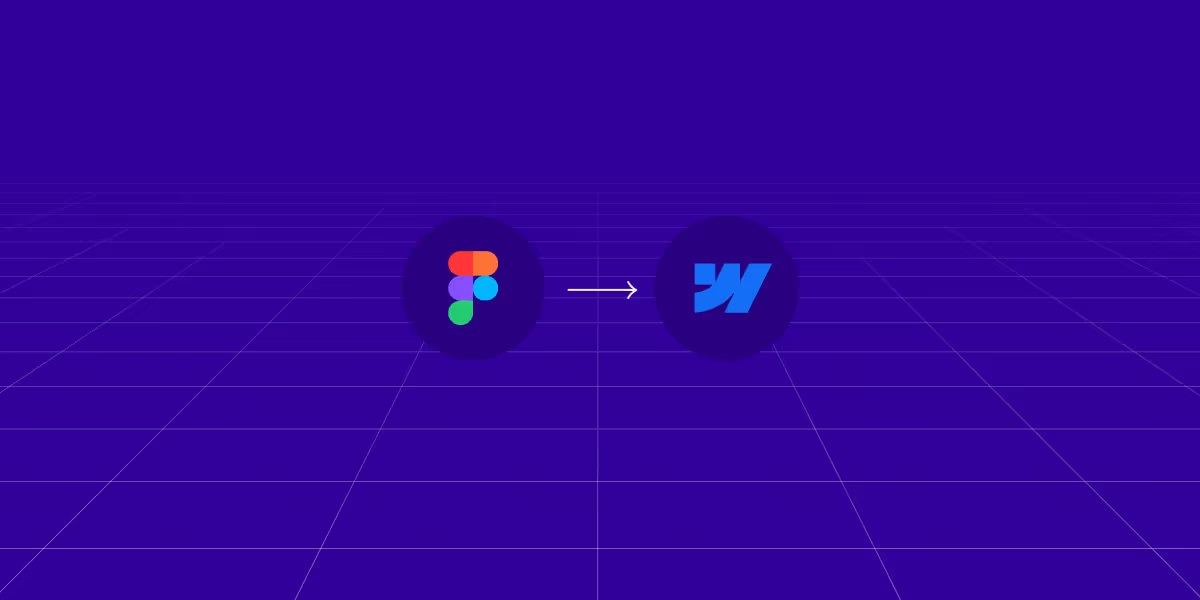
Introduction
When it comes to web design and development, the transition from static designs to dynamic, fully functional websites represents the most crucial phase. This can arguably be the most time consuming portion, and in some cases can make or break the project. This is where the Figma to Webflow plugin comes into play, offering a seamless bridge between Figma's design capabilities and Webflow's development environment. By converting Figma designs into Webflow's HTML and CSS, this plugin streamlines the development process, making it faster and more efficient. It incorporates features like auto layout, responsive design, and typography styles, ensuring that static designs are translated into production-ready websites with minimal hassle.
Understanding the core functionality of this essential tool opens up new possibilities for web designers and developers. The plugin not only simplifies the workflow but also preserves the integrity of the original design, making it an indispensable part of the design to development workflow. From maintaining layout consistency to implementing responsive design elements, the Figma to Webflow plugin ensures that every aspect of your design is perfectly reflected in the final product.
Installation and Authorization
Setting up the Figma to Webflow plugin is a straightforward process designed to get you up and running in no time. First-time users will need to install the plugin from the Figma plugin directory, ensuring they have active Figma and Webflow accounts. The installation process involves accessing and authorizing the plugin through both platforms, requiring account creation and credentials verification to ensure secure and seamless integration. This quick guide will walk you through each step to ensure a smooth setup and integration:
Step 1: Create Your Accounts
- Figma Account: If you don’t already have one, sign up for a free account at Figma.com. You’ll need this to access and use the Figma design tools and the plugin.
- Webflow Account: Similarly, sign up for a Webflow account at Webflow.com. Choose the plan that best fits your needs; there’s a free tier available for starters.
Step 2: Install the Figma to Webflow Plugin
- Open Figma: Log into your Figma account and open the file you want to work with.
- Access the Plugin Section: Navigate to the Figma menu in the top left corner, click on it, then select 'Plugins' > 'Manage plugins'.
- Find the Plugin: Click on the ‘Browse’ tab in the plugin window, and use the search bar to look for “Figma to Webflow.”
- Install the Plugin: Once you find the plugin, click the ‘Install’ button. The plugin is now ready to use in your Figma workspace.
Step 3: Authorize the Plugin
- Open a Figma File: With the plugin installed, open the Figma file you wish to convert.
- Run the Plugin: Right-click anywhere on the Figma canvas, select 'Plugins', and then choose 'Figma to Webflow' to open it.
- Authorize: The first time you run the plugin, it will prompt you to authorize it to access your Webflow account. Follow the instructions to log in to Webflow and grant the necessary permissions.
Step 4: Prepare Your Design
- Use Auto Layout: Ensure that your Figma design uses auto layout features for the best conversion results. This will help in maintaining responsiveness in Webflow.
- Check for Compatibility: Review your design elements to make sure they are compatible with the plugin’s capabilities, such as text styles, images, and layout structures.
Step 5: Convert and Export
- Select Elements: In Figma, select the design elements or frames you want to convert to Webflow.
- Export to Webflow: With the elements selected, run the plugin again if it’s not already open. Follow the plugin's instructions to convert and export your design directly into your Webflow project.
Step 6: Fine-tune in Webflow
- Review Imported Design: Once the design is imported into Webflow, go through each page and component to ensure everything looks as expected.
- Make Adjustments: Utilize Webflow’s design and development tools to make any necessary adjustments. This could include responsive tweaks, interaction enhancements, or style refinements.
Step 7: Publish Your Website
- Test Your Site: Before publishing, preview your site in Webflow to test functionality and responsiveness across different devices.
- Publish: When you’re satisfied with the site, use Webflow’s publishing options to go live with your new website.
Plugin Features and Design Conversion
The capabilities of the Figma to Webflow plugin extend beyond simple design conversion. It excels in making designs adaptable to different screen sizes through its auto layout and responsive design features. Moreover, the attention to detail in typography, border, and shadow styles ensures design consistency, aligning closely with style guides. This meticulous approach to design conversion addresses the diverse needs of web projects, from ensuring visual appeal with custom fonts and images to maintaining uniformity across various elements. We’ve highlighted some of these features and outlined them below to give a better understanding of the plugins capabilities:
- Auto Layout: Automatically adjusts the sizing and spacing of design elements to fit various screen sizes, ensuring your website is accessible and visually appealing on any device.
- Typography Styles: Allows for the customization and application of consistent typography styles across the website, ensuring text is visually cohesive and adheres to brand standards.
- Border Styles: Enables the addition of custom border styles to design elements, offering control over border thickness, color, and style for enhanced visual distinction.
- Shadow Styles: Provides options to apply shadow effects to elements, adding depth and visual interest to the web design.
- Design Consistency: Ensures that every element from the Figma design translates accurately to Webflow, maintaining the original vision and style of the design.
- Custom Fonts and Images: Supports the integration of custom fonts and images into the Webflow site, allowing for unique branding and visual storytelling.
- High Degree of Customization: Offers extensive customization options, giving designers and developers the freedom to tweak and adjust designs as needed without compromising on the original concept.
Webflow's Design and Development Features
Webflow distinguishes itself with an array of design and development features that cater to a broad spectrum of needs. From managing content with its CMS to setting up online stores through its e-commerce platform, Webflow facilitates a comprehensive digital environment. Its capabilities are further enhanced with SEO and localization options, ensuring that websites reach a global audience effectively.
The platform excels in creating immersive experiences, allowing designers to craft interactions and animations that engage visitors. This level of creative freedom, combined with the technical prowess offered by Webflow, makes it a formidable tool in the hands of web professionals. Whether you're looking to build a simple portfolio or a complex e-commerce site, Webflow's suite of features provides the necessary tools to realize your project's full potential.
Below is a comprehensive look at what makes Webflow such a powerful platform:
Comprehensive Content Management System (CMS)
- Dynamic Content Management: Webflow's CMS is designed to handle everything from blog posts to complex databases, allowing for dynamic content updates without the need for developer intervention. This empowers content creators to maintain fresh and engaging websites with ease.
- Template Customization: Users can create custom layouts for different types of content, ensuring each piece is displayed optimally. This flexibility is key for brands looking to maintain a consistent yet versatile online presence.
Robust E-commerce Platform
- Full Customization: Unlike many other e-commerce platforms that limit customization, Webflow allows for complete creative control over the look and feel of online stores, ensuring that the brand's visual identity is consistently applied across all pages.
- Integrated Shopping Experience: From product management to checkout and customer accounts, Webflow offers a seamless, integrated shopping experience that can be fully tailored to meet the specific needs of businesses and their customers.
SEO and Localization
- SEO Tools: Webflow provides extensive SEO tools that allow for the optimization of titles, meta descriptions, and more, directly within the platform. This ensures that websites are not only beautiful but also discoverable.
- Localization: With options for multi-language sites and localization, Webflow enables businesses to reach a global audience effectively, making it easier to tailor content to different regions and cultures.
Immersive Experiences with Interactions and Animations
- Engaging User Interactions: Webflow's visual interface for creating interactions and animations empowers designers to craft engaging experiences that captivate visitors. From subtle hover effects to complex animations triggered by scrolling, these elements add depth and dynamism to websites.
- No-Code Creativity: This level of creative freedom is available without writing a single line of code, opening up possibilities for designers to experiment and innovate while maintaining control over the website’s performance.
Versatility Across Project Types
- Portfolios to E-commerce Sites: Whether it's showcasing a portfolio, building a blog, or setting up an online store, Webflow's suite of tools can accommodate a broad spectrum of web projects, providing professionals with the necessary resources to bring their ideas to life.
- Integration and Scalability: With a wide range of integrations and the ability to scale as businesses grow, Webflow stands out as a platform that can adapt to the changing needs of web professionals and businesses alike.
Learning and Support Resources
Maximizing the benefits of Webflow and the Figma to Webflow plugin requires an understanding of the resources available to users. Webflow University offers structured learning paths for users ranging from beginners to advanced, encompassing everything from basic design principles to complex site development techniques. Similarly, the Figma to Webflow course provides specific insights into making the most of the plugin, bridging the gap between design and development.
Support is readily available through forums and community engagement, where users can find answers to their questions and discuss various topics with peers. Additionally, the marketplace for community-created resources is a treasure trove of templates and apps, offering tools and inspiration for your next project. These educational materials and support networks are invaluable for anyone looking to deepen their understanding of Webflow and Figma, fostering a learning environment that encourages growth and innovation.
Workflow Enhancement with Figma to Webflow
Efficiency and consistency are key factors in the success of web design and development projects. The Figma to Webflow plugin enhances workflow by providing a seamless design transfer mechanism, eliminating common bottlenecks and ensuring a smooth transition from ideation to launch. This streamlined process not only saves time but also preserves the design integrity, ensuring that the final website reflects the initial vision without compromise.
The plugin fosters collaboration between teams, enabling designers and developers to work together more effectively. By maintaining design consistency across platforms, it ensures that the brand identity remains intact, regardless of the technical complexities involved. This cohesive approach to web development highlights the importance of efficient workflows and the role of tools like the Figma to Webflow plugin in achieving professional and consistent results. Here are some tips to improve your design and development process:
- Leverage Integrated Tools: Utilize plugins like Figma to Webflow that facilitate a seamless transfer of designs into development environments. This not only streamlines workflows but also minimizes errors and inconsistencies that can arise from manual design translation.
- Enhance Team Collaboration: Encourage closer collaboration between design and development teams. By working in a more integrated and cooperative manner, both teams can ensure that the final product closely aligns with the original vision, enhancing both the efficiency of the process and the quality of the end result.
- Maintain Design Integrity: Focus on preserving the original design elements throughout the development process. Use tools and plugins that support direct importation of design files to the development environment to avoid compromises and alterations that can detract from the intended user experience.
- Prioritize Consistency Across Platforms: Ensure that your workflow and tools support maintaining brand identity and design consistency across all platforms and devices. This uniformity is crucial for brand recognition and user experience, highlighting the significance of choosing the right tools and processes that aid in achieving a cohesive look and feel.
Webflow Integration and Development Tools
Webflow's ecosystem is rich with integration and development tools that extend the platform's functionality and customizability. Innovations from Webflow Labs and contributions from the developer community introduce advanced solutions that cater to a wide range of project requirements. From personalizing user experiences with user accounts to integrating complex logic with Logic Labs, Webflow offers a versatile environment for digital creation.
These tools not only enhance the capabilities of Webflow websites but also encourage experimentation and innovation among users. The platform's commitment to providing a flexible and powerful development environment is evident in its continuous updates and the active engagement of its community. Whether you're building a basic website or a complex web application, Webflow's integration and development tools provide the resources needed to push the boundaries of digital design and development.
Pricing, Plans, and Competitive Comparison
Understanding the value proposition of Webflow in the competitive landscape of website builders is crucial for making informed decisions. Webflow offers a range of pricing and plans, from basic options for personal projects to enterprise solutions for large-scale operations. This flexibility ensures that users can select a plan that best fits their needs, whether they're working on a small portfolio or managing the digital presence of a large corporation.
In comparison to competitors like WordPress and Shopify, Webflow stands out for its design and development capabilities, offering a unique blend of flexibility, control, and ease of use. This comparative analysis helps users weigh their options, considering factors such as pricing, features, and the specific requirements of their projects. By offering a comprehensive set of tools and services, Webflow positions itself as a leading choice for professionals and businesses looking to create high-quality, impactful websites.
In creating a brief comparative analysis between Webflow and its major competitors, WordPress and Shopify, it's important to focus on key factors such as pricing and plans, design and development capabilities, ease of use, and suitability for different types of users. This comparison will aid in making an informed decision based on the specific needs of a project:
Webflow
Pricing and Plans: Offers a wide range of pricing options, from basic plans suitable for personal projects to advanced enterprise solutions designed for large-scale operations.
Design and Development: Provides a unique combination of design flexibility and development control, appealing to both designers and developers who want to work closely without compromising on creativity or functionality.
Ease of Use: Features a visual interface that blends design and development processes, making it accessible for users with varying levels of technical expertise.
Suitability: Best for users looking for a high degree of customization and control over both design and functionality, without the need for extensive coding.
WordPress
Pricing and Plans: Open-source and free to use, but costs can arise from hosting, premium themes, and plugins. Offers flexibility in cost based on the addons selected.
Design and Development: Highly customizable with a vast ecosystem of themes and plugins. Requires more technical knowledge for customization and optimization.
Ease of Use: Has a steeper learning curve, especially for users who want to delve into customization and use advanced features.
Suitability: Ideal for users ranging from bloggers to large businesses, especially those who value a strong community and extensive customization options.
Shopify
Pricing and Plans: Primarily focused on e-commerce, with plans that cater to small businesses through to large enterprises. Costs are clear, with additional fees for certain payment gateways.
Design and Development: Offers ease of use with pre-designed themes and a drag-and-drop editor, though it has limitations on customization compared to Webflow.
Ease of Use: Very user-friendly, especially for merchants who prioritize e-commerce functionality over extensive customization.
Suitability: Best suited for users focused on e-commerce, from small shops to large online stores, looking for an all-in-one solution with less emphasis on bespoke design.
Troubleshooting and Advanced Plugin Usage
Even with its intuitive design and robust features, users may encounter challenges with the Figma to Webflow plugin. Troubleshooting common issues is an essential skill, enabling users to resolve problems quickly and maintain productivity. Whether it's dealing with authorization errors or addressing compatibility concerns, understanding how to troubleshoot the plugin can significantly enhance your experience.
For those looking to extend beyond basic functionalities, exploring advanced plugin features opens up new possibilities for customization and innovation. Customizing designs to meet unique project requirements or integrating sophisticated interactions requires a deeper understanding of the plugin's capabilities. By mastering these advanced features, users can unlock the full potential of their designs, creating websites that stand out for their creativity and technical excellence.
Troubleshooting Common Issues
- Authorization Errors: These are often the first hurdle users encounter. Solving them usually involves checking your login credentials and ensuring that both your Figma and Webflow accounts are correctly linked. Sometimes, simply disconnecting and reconnecting the accounts resolves the issue.
- Compatibility Concerns: Not all design elements in Figma may transfer seamlessly into Webflow due to platform limitations or specific feature discrepancies. Identifying which components are compatible and knowing how to adjust or recreate incompatible elements within Webflow is crucial. This might include rasterizing certain effects or manually adjusting layout properties.
- Syncing Problems: Occasionally, changes made in Figma may not immediately reflect in Webflow. To troubleshoot, ensure that the plugin is updated to the latest version, check your internet connection, or try syncing smaller portions of the design at a time to isolate the issue.
- Performance Issues: Large designs or complex projects might slow down the transfer process. Optimizing your Figma file by reducing the use of heavy images or simplifying intricate vectors can improve performance.
Community, Events, and Networking
The Webflow community is not just a gathering of individuals but a thriving ecosystem where developers, designers, and digital creators converge to share, learn, and inspire. Engaging within this community through various forums and events, members find themselves in a melting pot of ideas, where exchanging insights, seeking advice, and offering feedback becomes a routine part of the creative journey. It's a place where questions are met with guidance, challenges with solutions, and every post or conversation has the potential to spark a new idea or solve a problem. This environment is conducive to both personal and professional growth, providing a foundation for members to expand their knowledge and refine their skills alongside peers who share a common passion for digital creativity.
The vibrant spirit of the Webflow community is perhaps most visible during its networking events and through the #MadeInWebflow showcase. These platforms serve not just as a stage for displaying the wide array of talent within the community but also as a conduit for meaningful connections. Whether it's a designer showcasing a groundbreaking project or a developer sharing a novel solution, these events underscore the diversity and ingenuity inherent in the Webflow ecosystem. They act as a source of inspiration, pushing individuals to explore new boundaries in their own work. Furthermore, the recognition and visibility gained through these platforms can lead to collaboration opportunities, helping members to expand their networks and potentially find clients or partners aligned with their creative vision and professional ambitions.
Leveraging the power of the Webflow community, therefore, transcends simple participation. It's about immersing oneself in a collective learning experience, where every interaction has the potential to add value to your professional journey. This dynamic ecosystem not only accelerates one's learning curve but also enhances skill sets, offering a gateway to new opportunities. Through active engagement, sharing successes and setbacks alike, community members find not just support and motivation but a sense of belonging. This collective endeavor not only fuels personal growth but also contributes to the broader landscape of digital innovation, making the Webflow community a cornerstone for those looking to make their mark in the world of web design and development.
Performance Optimization and Best Practices
The performance of your website is as important as its design. Webflow provides tools and techniques for optimizing site speed and user experience, ensuring that your website not only looks great but also performs exceptionally. From managing large and complex sites to implementing best practices for scaling, Webflow offers a robust framework for optimizing your digital presence.
Adopting these optimization strategies can significantly improve your website's loading times, user engagement, and overall performance. By focusing on best practices and leveraging Webflow's optimization features, you can ensure that your site is optimized for growth, providing a seamless experience for your visitors and improving your online visibility. See below for some quick tips on how to improve your sites performance:
- Image Optimization: Compressing your images before adding them to Webflow ensures that images are not unnecessarily large without sacrificing quality. Utilizing responsive images can also enhance loading times across different devices.
- Code Minification: Webflow provides options to minify HTML, CSS, and JavaScript. This process reduces file sizes by removing unnecessary characters from code, like whitespace, thereby improving load times.
- Lazy Loading: Implementing lazy loading can significantly boost performance, as it delays the loading of images and videos until they are needed. This means that only the content visible to the user upon entering the site is loaded initially, which can dramatically reduce initial page load time.
- Accessibility Features: Optimizing for accessibility not only broadens your audience but also improves overall site usability. Webflow supports accessibility best practices, such as semantic HTML and ARIA labels, ensuring your site is navigable by all users
- Custom Code Audit: Regularly reviewing and auditing custom code for efficiency can prevent unnecessary bloating. Webflow allows for easy integration of custom code, but it's important to ensure that this code is as optimized as possible.
Collaborative Design Tools and Transition Guides
The integration of collaborative design tools like Figma alongside Webflow enhances teamwork and efficiency in web projects. These tools facilitate seamless collaboration among team members, enabling real-time feedback and adjustments. Transition guides for moving from other design tools to Webflow smooth the learning curve, ensuring that teams can quickly adapt to new workflows and technologies.
Utilizing these collaborative tools and resources effectively can streamline the design and development process, fostering a more cohesive and productive team environment. By embracing these tools and guides, teams can enhance their workflows, improve communication, and deliver projects that meet or exceed expectations.
In conclusion, the Figma to Webflow plugin and the broader Webflow platform offer a comprehensive suite of tools and resources for web designers and developers. From streamlining the design to development workflow to providing an array of learning and support resources, Webflow empowers users to create dynamic, high-performing websites. Whether you're a solo designer, part of a development team, or running a large-scale digital operation.

